FAQ and Troubleshooting Hints
Q. Where can the current version of the GPIB Toolkit be downloaded?
A. http://www.ke5fx.com/gpib/setup.exe will always point to the latest version.
I'd recommend against mirroring this file, since bug fixes and enhancements are made on a regular basis. Please link to this copy instead, using the ke5fx.com address rather than the redirected link where the setup file is currently hosted.
Q. What are all these .PLT, .SSM, and .PNP files for? I just want to save screenshots!
A. .PLT, .SSM, and .PNP files are the "native" formats used by 7470.EXE, SSM.EXE, and PN.EXE, respectively. While all three of these programs can save screenshots to .GIF, .PCX, .BMP, and .TGA files, you are almost always better off saving most of your acquisition data in the application's native format, and 'rendering' screen captures only when needed for publication.
Why? The answer depends on the application. 7470.EXE allows you to load multiple HP-GL/2 (.PLT) files at once and overlay them for easy visual comparison with each other, rendering them at any of several screen resolutions. None of these features are possible if you saved only .GIF, .BMP, .TGA, or .PCX image files for your previous measurements, because 7470.EXE can't read those formats.
The same is true of PN.EXE. Phase-noise plot files (.PNP) contain much more data than is visible in a given screenshot. If you don't keep copies of your original .PNP files, you won't be able to overlay multiple noise plots, choose different legend fields, or render your plots at different resolutions. Likewise, .SSM files allow you to scroll through hours' or days' worth of real-time trace data, much more than a single screen capture can represent.
So you should always save "native" files for measurements you want to keep. You can turn them into screenshots anytime!
Q. Can any of the Toolkit applications save screen images to .JPG files?
A. No. .JPG files use lossy compression techniques that have been optimized for photographic subjects. They're not appropriate for saving high-contrast vector images, graticule plots, or any other form of line art.
.GIF files will make your PN and 7470 screen captures look better, and they'll often be smaller as well. The .GIF format can also be used to store SSM screenshots, but .BMPs are preferable due to the larger color space needed to represent a saved SSM display.
Q. Where do 7470, PN, and SSM save the files they acquire?
A. Newly-acquired .PLT, .PNP, and .SSM files are saved in the so-called "current working directory" effective at the time the program was started. If the current working directory is found to be the Windows desktop or any directory in the Program Files tree, the current user's My Documents folder is used instead.
In practice this means that quite a few temporary files are likely to accumulate in your My Documents folder. You can force the programs to save their files to any desired directory -- except for those within the Program Files tree -- by right-clicking on their shortcuts and changing the Start in: field.
Because the GPIB Toolkit programs can reuse or otherwise overwrite their own temporary files, it's always a good idea to save your own copies of any files you want to keep.
Q. What GPIB adapters are recommended for use with the toolkit?
A. Currently, only National Instruments and Prologix adapters are guaranteed to work correctly. There are quite a few National Instruments-compatible adapters on the market, but in my experience they aren't always as compatible with the NI 488.2 programming standard as their manufacturers claim.
I use a National Instruments PCI-GPIB adapter with my desktop system, and a Prologix adapter with my laptop. The PCI-GPIB offers the best overall performance in realtime applications such as SSM.EXE, and its price on eBay is typically about the same as a new Prologix board (US $125-$150), making it a good choice if you don't need portability. Of course, a separate GPIB cable is also required if you purchase a PCI-GPIB or similar adapter.
National Instruments also sells PCMCIA and USB adapters. They work well, but they're much more expensive than the Prologix solution, even on the used/surplus market.
Most users should avoid older National Instruments products such as the GPIB-232CT-A and PC II/IIa. These do not support modern (NT-based) versions of Windows, and even if they plug into your current PC, they probably won't work with your next one. Likewise, National Instruments' GPIB-ENET adapter is somewhat awkward to configure under Windows XP or later versions of Windows (see below).
Q. Where can I find drivers for my GPIB adapter?
A. The NI488.2 driver package may be downloaded directly from National Instruments. This package is free, although website registration is required. It includes the drivers for most of their GPIB adapters including their USB products, PCI-GPIB, and GPIB-ENET.
The Prologix GPIB-USB adapter requires the installation of drivers from the FTDI site. These VCP ("virtual COM port") drivers enable communication with the Prologix adapter by simulating a standard RS-232 serial port.
Prologix GPIB-LAN adapters don't require any drivers at all -- you just need to edit CONNECT.INI to supply the adapter's IP address and port. This process is handled automatically by the PROLOGIX.EXE configuration program.
Q. How can I use a National Instruments GPIB-ENET adapter under Windows XP or Vista?
A. The NI488.2 driver package does not support IP address configuration of the GPIB-ENET adapter under any version of Windows later than Windows 2000. W2HX reports a workaround:
It isn't known if this procedure will work under Windows Vista.1) Turn off GPIB-ENET
2) Set all dip switches to "off"
3) Install RARPD from http://www.panix.com/~perin/rarpd.zip
4) Edit RARPD.TBL to include MAC of your ENET and the desired IP (for example 00.80.2F.FF.xx.xx.xx.xx 192.168.1.10)
5) Run rarpd.exe
6) Turn on GPIB-ENET
7) After some blinking, the Ready light should become stable; the IP address is now assigned
8) Turn off GPIB-ENET
9) Set dip switch 6 to ON, which causes the stored IP address to be used
10) Turn GPIB-ENET on
11) Install NI488.2 software distribution from National Instruments website (OS-dependent)
Q. I'm getting a GPIB error message as soon as I try to connect to an instrument. What's wrong?
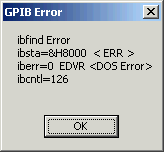 A. The GPIB Toolkit application is probably trying to talk to a National Instruments board that isn't there. If you're using a Prologix adapter, have you edited the CONNECT.INI file in your installation directory to tell the GPIB Toolkit where to find its virtual COM port? (Most users can simply run the PROLOGIX.EXE configuration program and select the Update CONNECT.INI button after selecting their adapter's COM port from the list. Be sure to exit from PROLOGIX.EXE before trying to run any other GPIB Toolkit applications.)
A. The GPIB Toolkit application is probably trying to talk to a National Instruments board that isn't there. If you're using a Prologix adapter, have you edited the CONNECT.INI file in your installation directory to tell the GPIB Toolkit where to find its virtual COM port? (Most users can simply run the PROLOGIX.EXE configuration program and select the Update CONNECT.INI button after selecting their adapter's COM port from the list. Be sure to exit from PROLOGIX.EXE before trying to run any other GPIB Toolkit applications.)
This error condition may also mean that you're trying to use an adapter that is not National Instruments-compatible. Only genuine National Instruments and Prologix GPIB adapters are supported.
Q. I'm getting the same error message when I try to use my National Instruments GPIB-ENET adapter.
A. The GPIB-ENET's device identifier defaults to GPIB1 in many installations. Edit the interface_settings line in the CONNECT.INI file in your installation directory to reflect the correct device identifier.
Q. What other issues can occur when connecting to GPIB equipment?
A. If you're using a Prologix adapter, make sure it's mated securely with the GPIB connector on the target instrument. The overhang on the newer adapters' metal enclosures can make it difficult to tell if the connectors are seated properly.
Always use the thumbscrews when installing GPIB hardware, and keep other equipment off the bus until you've established communication with the target instrument. Powered-off devices can load down the bus in some cases.
Check the application's user guide for instrument-specific notes that you may have overlooked. For example, the Tektronix 490/2750-series analyzers must have their LF-OR-EOI switches set to '1' for use with the GPIB Toolkit applications.
Finally, use care when toggling DIP switches in older instruments that use them for talk/listen and address configuration. You may need to use an ohmmeter to verify switch settings once all other problems have been ruled out.
Q. PROLOGIX.EXE is reporting the error, "This application has failed to start because NiSpyLog.dll was not found."
A. NISPYLOG.DLL file is a National Instruments file. In addition to enumerating Prologix GPIB-USB and GPIB-LAN adapters, PROLOGIX.EXE will also detect National Instruments adapters, making them available for selection. Error messages such as this one ordinarily mean that the drivers for a previously-installed National Instruments GPIB adapter have not been completely removed.
If it's not practical to uninstall or reinstall the National Instruments driver files completely, you can run PROLOGIX.EXE with the -noni command-line option to avoid attempting to access them.
Q. Should I configure my Prologix adapter for Device mode, or Controller mode?
A. Your adapter will need to be in Controller mode to run all of the GPIB Toolkit applications, except when you're receiving device-initiated plots in 7470.EXE. In that mode, the application is acting like a GPIB "device," capable only of receiving and responding to traffic originating from an external instrument or controller.
SSM, PN, and the console applications rely on being able to initiate communication with the instrument, so they require the Prologix board to be set to Controller mode.
Beginning with version 1.50 of the GPIB Toolkit, it's no longer necessary to use PROLOGIX.EXE or another terminal program to switch your Prologix adapter between Device and Controller mode. Each Toolkit application will configure the Prologix adapter's mode and address settings as necessary. If you're using a different serial interface, or an older Prologix board that's not software-configurable, you'll need to set the CONNECT.INI is_Prologix field to 0. This will prevent the Toolkit applications from issuing configuration commands to the board.
Device/controller mode selection is always performed automatically by the application when using an NI488.2-compatible board.
Q. I have an HP or Agilent GPIB adapter. Can I use it with the GPIB Toolkit?
A. Some Agilent adapters claim to support NI488.2 compatibility, but I don't have any direct experience with the compatibility layer, and I've received mixed reports on it. Try searching for "NI488.2" at http://www.agilent.com for further details.
One user has indicated that the Agilent 82357A adapter works well with PN and SSM, and can also acquire host-requested plots with 7470, throuh the NI488.2 compatibility layer provided by the Agilent E2094Q I/O Libraries Suite 15.0 package. Device-initiated plotting did not appear to work properly with the 82357A in this case, and the Agilent 82350 adapter was not usable at all.
Carlo Canziani of Agilent Technologies Italia S.p.A. reports:
I'm pleased to inform you that I tested your SW with Agilent interfaces GPIB/USB 82357B and LAN/GPIB E5810A. Agilent libraries allow usage in NI-488.2 compatibility mode so can replace the NI interface without modifying (the GPIB Toolkit). Agilent Libraries can be downloaded from www.agilent.com/find/iolib.
Rick Griffiths has compiled a handy checklist (100 KB .PDF) of the exact steps needed to configure the Agilent I/O libraries for use with the GPIB Toolkit.
Q. Can I use an ICS GPIB adapter with the Toolkit?
A. SSM.EXE seems to work pretty well with the original ICS USB-to-GPIB adapters, but I've encountered lockup problems (including driver-level crashes) in PN.EXE, and I haven't been able to get the newer 488-USB2 adapter working reliably at all. Make sure you've downloaded the latest drivers from ICS before attempting to use the GPIB Toolkit with one of these adapters. Also, ensure that your ICS adapter's GPIB identifier matches the interface_settings line in CONNECT.INI. By default, the Toolkit expects NI488.2-compatible adapters to be configured as GPIB0.
To request plots from instruments for use with 7470.EXE, it may be necessary to use the command-line QUERY.EXE utility. As an example, the following lines may be included in a batch file to acquire and render a plot from an HP 8566B or HP 8568B spectrum analyzer:
query 18 "PLOT 250,250,10000,10000;" >test.plt
7470 test.plt This technique can come in handy with other GPIB interfaces that aren't quite 100% compatible with 7470.EXE.
Q. What other GPIB adapters have been tested with GPIB Toolkit applications?
A. The Alciom smart488 is an economical USB interface that's similar in some ways to the Prologix adapter. It has been used to obtain device-initiated plots in 7470.EXE from the HP 8569B and other instruments.
This board also offers some basic GPIB controller capabilities; if you edit the CONNECT.INI file in your installation directory to set is_Prologix to 0, you may be able to use it with the other GPIB Toolkit applications. Some experimentation will likely be necessary.
Q. My instrument has an RS-232 serial port rather than a GPIB port. Can I use the Toolkit with it?
A. In many cases, yes. The same code that supports virtual COM ports associated with Prologix adapters can also be used to establish a direct serial connection. In addition to configuring your serial interface hardware appropriately, you will also need to edit the CONNECT.INI file in your installation directory to set the is_Prologix field to 0. This will keep the GPIB Toolkit applications from trying to configure the GPIB adapter.
Q. How can I use a Prologix GPIB-LAN or other TCP/IP-compatible GPIB adapter that's located on a different subnet?
A. The PROLOGIX.EXE utility will enumerate any GPIB-LAN adapters on the local subnet. All you need to do to use the GPIB Toolkit with a local GPIB-LAN adapter is to highlight it in PROLOGIX.EXE's list and select Update CONNECT.INI. However, PROLOGIX.EXE cannot locate GPIB-LAN adapters located at arbitrary corners of your corporate WAN or the Internet at large, and it does not work with non-Prologix TCP/IP adapters at all. In these cases, you will need to edit the CONNECT.INI file in the Toolkit's installation directory, placing the adapter's IP address or DNS name in the interface_settings field.
If the address does not specify a port number (e.g., ke5fx.dyndns.org:1234), the GPIB Toolkit utilities will try to connect to port 1234 by default. This port number is used by the Prologix GPIB-LAN adapter.
As with non-Prologix serial interfaces, be sure to set the is_Prologix field to 0 if your TCP/IP interface is not a Prologix GPIB-LAN adapter. Otherwise, Prologix-specific configuration commands transmitted by the GPIB Toolkit will be received by the connected instrument(s), causing errors or other undefined behavior.
Q. My Prologix adapter isn't working with my HP 8568A spectrum analyzer. What's wrong?
A. Lockups can happen when these analyzers are addressed to talk by the Prologix adapter following a ++loc (Return to Local) command or other Prologix-specific ++ commands used by the GPIB Toolkit. As a workaround, you can edit the CONNECT.INI file in your installation directory and set the reset_to_local field to 0. You may also need to avoid using the LCL button if resetting the analyzer manually causes similar problems.
National Instruments adapters are not vulnerable to this problem with the HP 8566A-8568A analyzers, and it does not occur at all with 'B'-suffix instruments.
Q. I'm able to request plots from my HP network analyzer (or other instrument) with my Prologix adapter, but the instrument reports "Caution: Addressed to talk with nothing to say" as soon as I request the plot.
A. This problem is related to the HP 8566A-8568A issue above. Upon sending a ++loc command to reset the instrument to local operation after the initial commands are transmitted by 7470, the Prologix board is addressing the instrument to talk. You may be able to prevent this behavior by setting the reset_to_local line in CONNECT.INI to 0.
Q. How can I recompile the GPIB Toolkit applications?
A. Download and install the free Microsoft Visual Studio Express package and the Platform SDK. Follow all directions carefully to configure the MSVC command-line tools. (No IDE project files are supplied, although you can create your own if desired.)
You should then be able to run the m.bat file in the Toolkit's installation directory to recompile and link the executables.
Q. Does the GPIB Toolkit support Windows Vista and Windows 7?
A. At least one Prologix user has reported success in running both the GUI and console applications under Vista SP1, while users of pre-SP1 systems have not been as fortunate. All other Windows versions, from Windows 98 to Windows XP SP2, are fully compatible, except that TI.EXE requires Windows 2000 or later.
Important note: Under Vista (and possibly Windows 7 as well), you must run all of the GPIB Toolkit applications with the Administrator and XP compatibility options checked. Otherwise, the copy of CONNECT.INI that's written by PROLOGIX.EXE when you select Update CONNECT.INI may not be visible to the other applications, resulting in an error message.
Q. When I try to browse the readme or user guide .HTM files, Internet Explorer 7 warns me about "scripts or ActiveX controls that could access my computer." What does that mean?
A. It means that at least one or two undocumented vulnerabilities apparently remain in Microsoft's employee drug-testing policy. Rest assured, there are no scripts or ActiveX controls in any of the GPIB Toolkit's HTML help files.
I do not recommend using IE7 under any conditions; check out Firefox instead. This behavior also appears to have been corrected in IE8.
Q. I'm able to transmit plots to 7470.EXE, but I'm getting an error when I try to render them.
A. This problem is especially common with HP 8560-series portables. Make sure you've configured your analyzer to generate HP-GL/2 plots, and not Epson, PCL, or other formats. 7470.EXE can only work with HP-GL/2 data. Also make sure the analyzer is in Talk/Listen mode (if you're requesting plots via the host PC) or Talk-Only mode (if you're using its front-panel PLOT button).
If you're sure that you've received a valid .PLT file from a given instrument but you're still getting a rendering error, please send me the .PLT file for inspection!
Q. How do the trace-resampling options in SATRACE.EXE and SSM work?
A. The key points are:
- When the trace is oversampled (i.e., when the number of source points is less than the number of requested points, such that each source point can contribute to one or more destination points), the only valid options are replication of trace amplitude values with the -points:xxx option or spline interpolation with -spline:xxx. The -min:xxx, -max:xxx, and -avg:xxx options are treated equivalently to -spline:xxx. (These command-line options are equivalent to SSM's Points menu selections.)
- When the trace is undersampled, meaning that at least some output points cover more than one source point, you can use -min:xxx, -max:xxx, and -avg:xxx to control how source "bins" are combined into output points. These are analogous to the positive-peak, negative-peak, and average detection options supported by the firmware in typical analyzers. You can also let the spline resampler decimate the source trace for you, which has the effect of averaging amplitudes across neighboring bins. Or you can just let the -point:xxx option arbitrarily pick one amplitude value from each bin, starting at the first point in the source trace.
- In all of these cases, the frequency values are linearly interpolated the same way. In the undersampling cases with SATRACE, frequency values always correspond to bin centers, while in the oversampling cases, the frequency is lerped across replicated points from the source trace. (SSM's frequency interpolation always begins at the left edge of the trace.)
- In no case are the amplitude values corrected for the analyzer's resolution bandwidth or changes in the number of points per span; they are merely interpolated, decimated, or selected from the source trace depending on the option selected.
A. In both SSM and SATRACE, some resampling operations can look better than others, or yield more-accurate results. SSM trace records are 640 points wide by default, unless the Points menu or -n: command-line option has been used. Consequently, if you are acquiring data from an HP 8560A/B/E-series portable spectrum analyzer, SSM has to resample the 601-point traces to 640 destination points. In such a case, the analyzer's default ("rosenfell") video detector output can yield gaps or nulls at 16-pixel intervals due to aliasing effects. This is not usually harmful when observing CW signals, but if your observed traces contain significant amounts of noise, it's a good idea to select sample or peak detection on the analyzer to avoid these artifacts.
For similar reasons, the spline resampler is not the best choice when viewing or acquiring traces containing frequency combs or other signals that yield fast impulse-type video responses. Its low-pass filtering effect can artificially reduce the amplitude of comb signals, just as the analyzer's own video detector would if averaging mode were selected.
In general, the resampling mode that yields the highest amplitude CW signals without introducing objectionable visual artifacts is the right one to use.
Q. Can I use PN.EXE to observe and record discrete spurs?
A. PN.EXE is not especially useful for observing spurs. Trace->Enable spur reduction can detect and remove spurs above a certain amplitude from the PN.EXE graph, but the program doesn't display them separately, or list them with their correct (unnormalized) amplitudes the way other PN packages can.
In particular, spurs are not likely to be visible on the graph at wideband offsets. During noise acquisition, the trace data is point-sampled by both the spectrum analyzer and PN.EXE. Within each decade, typically 500 to 1000 data points end up being displayed using 100 to 200 pixel columns at most. For exampe, a spur in the 100 kHz-1 MHz decade may not occupy more than one point in the acquired data, assuming the analyzer sees it at all. The odds that it will be visible on the final PN trace are low.
As a result, both 7470.EXE and SSM.EXE are better suited to observation and recording of spurs.
Q. Why doesn't PN.EXE support my particular spectrum analyzer model?
A. To measure phase noise at the offsets we're usually concerned about (1 kHz - 100 kHz from the carrier), the spectrum analyzer needs to be accurately tunable at a corresponding degree of precision. In practice, that means the analyzer needs to use synthesized tuning. Many older analyzers don't.
In addition, PN.EXE has to take control of the spectrum analyzer via GPIB, and it can't do that with analyzers that are controlled only via physical switches on their front panel. Some of these analyzers allow you to read their front-panel configuration via GPIB, but unless these settings can be programmed remotely, PN.EXE can't work with them.
In other cases, it's simply a matter of not having access to the analyzer in question. I've focused on Tektronix and HP equipment because that's what I own, but there are numerous other manufacturers (Advantest, R&S, Anritsu, IFR...) that have also produced some excellent gear. If your analyzer model isn't supported by the GPIB Toolkit applications, consider submitting a patch!
Q. Is it possible to use PN.EXE to determine the RF noise floor of the spectrum analyzer by making a measurement with no carrier present?
A. Yes. PN.EXE doesn't really measure "phase noise," rather, it measures whatever combination of CW power and AM/PM noise contributes to the observed trace amplitude. So in the absence of any signal to measure, it will show the RF noise floor, which should be -174 dBm + 10*log(RBW) + whatever the analyzer's front-end noise figure is.
PN.EXE takes the 10*log(RBW) term out of the equation when it does its dBc/Hz normalization, so you don't have to worry about that. However, it also subtracts out the reference level, so you would normally need to tell it to use 0 dBm as the carrier amplitude.
With most analyzers, though, the RF noise floor is so much lower than the PN floor that the existing carrier-clipping options aren't adequate to get the noise floor out of the bottom division of the graticule. So you will want to specify a smaller carrier amplitude and compensate for it in the "Noise Response" field of the acquisition dialog.
With an HP 8566B, for instance, specifying a carrier amplitude of -60 dBm, a noise response of -58 dBm, and checking the "Force 0 dB RF attenuation" box yields a good view of the RF noise floor near -150 dBc/Hz (really dBm/Hz) at 100 MHz. This corresponds to a front-end noise figure of 24 dB. (Don't forget to add the analyzer's actual RF attenuation, if any, to the measured noise figure.)
Finally, the analyzer input should be terminated in 50 ohms when this measurement is performed. In most cases, though, the analyzer's noise figure will be so high (30 dB or more) that the presence or absence of a resistive termination won't make much difference.
Q. How can I use a bandpass or notch filter to improve phase-noise measurement range with PN.EXE? How do the carrier amplitude and "Noise Response" fields interact?
A. In principle, the measurement should be set up as if the filter weren't there at all. In order to obtain dBc readings, the program subtracts the carrier amplitude that you specify from the trace dBm values that it reads from the spectrum analyzer, so it still needs to know the equivalent carrier amplitude. The noise at the filter output is still relative to the carrier, after all, even though the carrier is suppressed by the filter.
In practice, the main reason for using a carrier-suppression filter is so that you can use an external amplifier to raise the remaining LO noise to a level that's observable on your spectrum analyzer. You will need to compensate for that gain, one way or the other.
For example, let's say you want to know the phase noise contribution from your LO at a channel spacing of 10 kHz. Your LO signal is at +10 dBm, and you expect that the noise floor might be as low as -140 dBc/Hz. Your analyzer's PN floor is -100 dBc/Hz. You have a crystal bandpass filter available at a frequency within the LO's tuning range, with a flat 2-kHz passband and 3 dB of insertion loss.
What you should do is tune the LO under test to be 10 kHz below the center of the crystal filter's passband. Enter the LO's actual frequency and amplitude into the acquisition dialog, then adjust the Noise Response field to take out the sum of the post-filter amplifier's gain and the filter's insertion loss.
In other words, if you're using a +50 dB gain stage, it will effectively add +47 dB to the portion of the sideband noise spectrum that makes it through the filter. Subtract that from the default Noise Response field value for your analyzer model. The acquisition dialogs for most HP analyzers use a default noise response field of 2.0 dB, so if you were using one of those analyzers in this example, you'd change the dialog's Noise Response value from +2 to -45.
Now you should be able to make the measurement as you would without the filter, with valid dBc/Hz values appearing on the resulting graph. Your effective phase noise floor in this case is now -147 dBc/Hz assuming no degradation from other elements like your post-filter amplifier.
(Why not just add +47 dB to the carrier amplitude and leave the noise response field alone? Because the analyzer may not be able to set its reference level that high, and if it does, it'll use so much RF attenuation that the front-end noise floor may dominate the measurement. Even if you use 40 dB of carrier clipping on a hypothetical +57 dBm carrier, that still corresponds to a reference level of +17 dBm.)
Q. How can I make indirect (mixer-assisted) phase noise measurements with PN.EXE?
A. Indirect phase-noise measurement involves the use of at least one external mixing stage prior to the spectrum analyzer. The mixer and its associated LO can allow you to measure phase noise on carriers outside the analyzer's own range. With a suitable filter and amplifier, it's possible to measure phase-noise levels far below what the analyzer alone can manage.
Indirect phase-noise measurement is more complex than simply connecting the device to your analyzer and running PN.EXE. It introduces additional error sources, and requires several components in addition to your PC and spectrum analyzer:
- A reference signal generator with similar frequency coverage to the device under test (DUT). Ideally the reference's noise specifications will be better than the DUT's, unless you're using two identical DUTs to measure their residual noise.
- A mixer. This is typically an off-the-shelf DBM whose RF and LO ports are rated for the anticipated carrier-frequency range, and whose IF port response extends all the way down to DC.
- Optionally, a highpass or bandpass filter with relatively-steep skirts
- Optionally, a basic PLL capable of maintaining quadrature lock between the reference signal generator and the DUT by applying a tuning voltage to one source or the other
- Hewlett-Packard, Choosing a Phase Noise Measurement Technique - Concepts and Implementation (64 pages, 1 MB)
- Hewlett-Packard, Phase Noise Measurement Seminar (124 pages, 7 MB)
- HP AN 11729B-1, Phase Noise Characterization of Microwave Oscillators (50 pages, 42 MB)
- HP AN 11729C-2, Phase Noise Characterization of Microwave Oscillators (alternate method using delay-line discriminators, 45 pages, 26 MB)
- Dieter Scherer, The "Art" of Phase Noise Measurement (35 pages, 1 MB)
- Dieter Scherer, Generation of Low Phase Noise Microwave Signals (32 pages, 750 kB)
- Dieter Scherer, Design Principles and Test Methods for Low Phase Noise RF and Microwave Sources (45 pages, 1.2 MB)
- Charles Wenzel, Low-Cost Phase Noise Measurement
- Wenzel Associates, BluePhase 1000 Phase Noise Test System Operations Manual (30 pages, 1.3 MB)
IF downconversion is just what it sounds like -- an additional conversion stage appearing prior to the rest of the spectrum analyzer's signal chain. The signal generator and DUT are separated in frequency by the desired IF. This IF appears at the output of the DBM, where it can be filtered to keep unwanted high-level mixing products out of the spectrum analyzer's front end. As long as the reference signal generator is cleaner than the analyzer's own LO, the external mixer will behave exactly like the others in the analyzer. It will not alter the amplitude of the IF noise spectrum relative to the carrier level, only its frequency.
It's possible to use a post-mixer filter to shave off the carrier itself, allowing the the noise spectrum to be amplified to improve the effective measurement floor. This process, in which an appropriate IF filter is chosen to place the carrier outside the passband, is described in the previous FAQ entry. Obviously the minimum usable measurement offset will be limited by the shape factor of the filter: how well does it suppress the carrier while leaving the desired part of the noise spectrum untouched? Generally speaking, it's better to downconvert all the way to DC if you intend to suppress the carrier in your measurement.
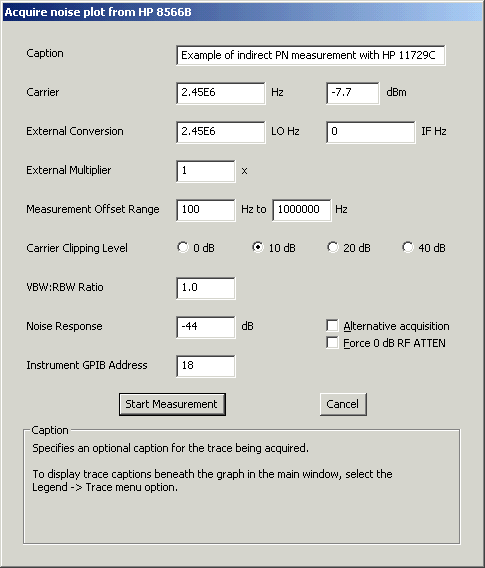 Downconversion to baseband involves tuning the signal generator to the DUT's exact frequency and phase-locking it there, resulting in a 0-Hz (DC) intermediate frequency. The spectrum analyzer's frequency response must cover the minimum offset of interest in this case. For example, if you wish to observe phase noise at offsets down to 100 Hz, you'll need to use an analyzer whose specifications are valid down to at least 100 Hz.
Downconversion to baseband involves tuning the signal generator to the DUT's exact frequency and phase-locking it there, resulting in a 0-Hz (DC) intermediate frequency. The spectrum analyzer's frequency response must cover the minimum offset of interest in this case. For example, if you wish to observe phase noise at offsets down to 100 Hz, you'll need to use an analyzer whose specifications are valid down to at least 100 Hz.
The phase-locking requirement arises from the need to maintain quadrature, meaning 90-degree phase separation between the reference and DUT signals. This is necessary in baseband conversions because the mixer's DC sensitivity to phase differences is greatest when its LO and RF port signals are at quadrature. Integrated phase-noise test sets such as the HP 11729B/C and 3047A/3048A include assorted PLL options to maintain quadrature without affecting the noise level at the offsets of interest, but a homebrew approach is also workable. See Wenzel's noise-measurement adapter for some ideas. (Note that a simple RC differentiator is enough to suppress the carrier when the noise spectrum is downconverted to baseband.)
Regardless of the downconversion technique used, PN.EXE expects you to enter the IF and LO frequencies in the External Conversion fields of the standard acquisition dialog box. These fields should be left blank (not set to 0) when making a direct measurement without a mixer. When making a quadrature-locked measurement at baseband, enter 0 for the IF, and use the common reference/DUT frequency for the LO.
One important issue when performing an indirect noise measurement is how to account for any changes in amplitude the noise spectrum may undergo relative to the carrier. PN.EXE's acquisition dialog already contains a Noise Response field intended to supply a 'calibration' factor for the measurement. Usually this field is used to impose a ~2-dB penalty on measured dBc/Hz values to compensate for the noise-equivalent bandwidth of the analyzer's RBW filters and its detector's response to Gaussian noise. But effects arising from external mixing, filtering, and amplification can also be included in this figure.
As noted earlier, simply adding another IF conversion to the signal path does not alter the noise amplitude relative to the carrier, but this is not true when downconverting to baseband. With the RF and LO signals in quadrature and the LO port saturated by the signal from the DUT, as is normally done, the mixer is actually acting as a phase detector. A correction factor of -6 dB must be applied under these circumstances. Given a 2-dB analyzer response, the Noise Response value for a quadrature-locked measurement would be -4 dB.
Additional post-mixer amplification is specified by subtracting its gain. For example, the HP 11729B/C test sets include a 40-dB LNA between the phase-detector mixer and the spectrum analyzer, so when using one of these sets with a typical HP analyzer, the Noise Response field should contain -44 dB.
Finally, when measuring the residual phase noise of a source by mixing it with an identical source using either IF or quadrature-locked downconversion, remember to add -3 dB to the value in the Noise Response field. If the previous (-44 dB) calculation were applied to a residual-noise test with identical source and reference generators, the Noise Response value would be -47 dB.
While the correct Noise Response value for your measurement setup needs to be calculated only once, the effective Carrier dBm value should be determined whenever your carrier frequency or amplitude changes. Refer to the description of beat-note calibration in AN 11729B-1 (above) for more on this. In a nutshell, if you temporarily detune the reference signal generator slightly and lower its amplitude by an amount equal to the post-mixer gain, you'll observe a beat note on the analyzer. The absolute amplitude of this beat note is the correct value to enter in the Carrier dBm field for your measurement. As always, Carrier Hz should contain the original carrier frequency before any conversion takes place.
Released into the public domain 16-Dec-05 by John Miles, KE5FX.
Please contact jmiles@pop.net with feedback and enhancements!
No warranties, expressed or implied, are offered with this program.
Use at your own risk!
source: http://www.thegleam.com/ke5fx/gpib/faq.htm
0 comments:
Post a Comment